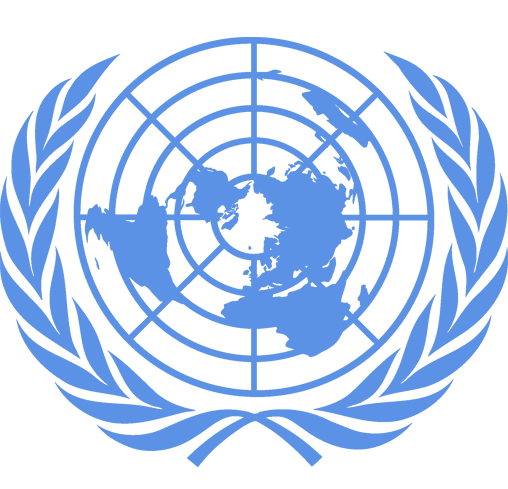General
This search engine can be used to find case-related documents containing specific words or phrases.
The engine searches documents published on the website in the language in which the search engine is used (French or English), as well as certain documents published in their original language, regardless of whether it is in French or English (verbatim reports of public hearings, for example).
Documents retrieved by the search engine are displayed in the language in which the website is consulted.
Each document containing the word or phrase you have searched for will be listed on the results page; once you open a document (in a PDF viewer, such as Acrobat), you can use Ctrl+F to find the specific word or phrase you are looking for.
Finding documents
Keywords
In the "Find case-related documents with..." section, you can enter the words or phrase you are looking for.
When you enter words in the first field ("any of these words"), the engine will retrieve all documents with at least one of the words entered. If you are searching for multiple words, each word must be separated by a space. The search engine will interpret multiple-word queries as having the OR operator between each word. For example, a search for “custom customary” will retrieve documents containing either the word “custom” or the word “customary”.
Exact word or phrase
The second field ("this exact word or phrase") allows you to search for exact words or phrases. To do so, enter the exact words without punctuation, brackets or parentheses. The search engine will interpret exact-phrase queries as having the AND operator between each word.
Wildcard field
The third field (“this wildcard term”) adds a wildcard search to one term in the query. A wildcard character is a special character, such as an asterisk (*) or question mark (?), used to represent one or more characters or an empty string.
An asterisk (*) represents any character sequence (including an empty string).
For example:
A question mark (?) matches any single character.
For example:
Using multiple fields
When values are entered in more than one of the above fields, the search engine will interpret the query as having an AND operator between the values entered in each field.
Case sensitivity
Queries submitted using the above fields are not case-sensitive. This means that the search engine will not distinguish between upper-case and lower-case characters. For example, a query for “united nations” will yield results that include “United Nations”.
Filtering results
Additional options can be selected to narrow down search results.
The different filter options, which may be used in combination, include:
- Search in all cases / Search in specific cases
- Type of document
- Incidental proceedings
- Date range (From… To…)
Case(s)
Selecting “Search in all cases” will not filter results by relevant cases. Specifying one or more cases (by selecting “Search in specific cases” and then highlighting one or more cases) will filter results to show only documents pertaining to the selected cases. Using the drop-down menu, you can select one case (by clicking on the title of the case), multiple consecutive cases (by holding Shift and clicking on the first and last of the consecutive cases you are interested in), or multiple non-consecutive cases (by holding Ctrl and clicking on multiple non-consecutive cases).
Type of document
The “Type of document” filter allows you to limit search results to certain types of documents, such as applications, orders or press releases. Using the drop-down menu, you can choose from the following types of documents:
- All
- Application
- Special agreement
- Request for Advisory Opinion
- Written proceedings
- Other documents
- Oral proceedings / Oral statements
-
Orders
- Orders and appended opinions and declarations
- Opinions and declarations appended to Orders
-
Judgments
- Judgments and appended opinions and declarations
- Opinions and declarations appended to Judgments
-
Advisory opinions
- Advisory opinions and appended opinions and declarations
- Opinions and declarations appended to Advisory Opinions
-
Judgments, Advisory Opinions and Orders
- Judgments, Advisory Opinions, Orders and appended opinions and declarations
- Opinions and declarations appended to Judgments, Advisory Opinions and Orders
- Summaries
- Press releases
- Correspondence
Incidental proceedings
The “Incidental proceedings” filter allows you to limit search results to documents pertaining to certain types of incidental proceedings. For example, you can filter results to show only documents relating to a request for provisional measures (in one or more cases). The engine will then search all relevant documents (for example, requests for the indication of provisional measures, as well as written and/or oral proceedings and Court decisions relating to such requests).
Using the drop-down menu, you can choose from the following incidental proceedings:
- All
- Provisional measures
- Preliminary objections
- Questions of jurisdiction and/or admissibility
- Counter-claims
- Intervention
- Discontinuance
Date range
The fields “From” and “To” allow you to select a range of dates for your search. For example, you can limit your search to documents (e.g. judgments) dated between 1950 and 1959.
To filter results for a specific calendar year, the same date must be entered in both the “From” and “To” fields.
Displaying results
The display section allows you to choose how many results are to be displayed on each page and how they are to be sorted.
Number of results
This field determines the number of results to be displayed per page. The following options are possible:
- 10 results per page
- 25 results per page
- 50 results per page
- 100 results per page
Order
This field determines the order in which results are displayed. The following options are possible:
- (by default) in descending chronological order: the most recent documents will appear first.
- in ascending chronological order: the oldest documents will appear first.
- in order of relevance: the most relevant results will appear first.
NOTE: Relevancy is scored by the frequency with which the term appears in the document.